Utilities
Extra features to simplify the management of your server. 🔧
In addition to core features like the captcha system and anti-raid protection, RaidProtect offers several secondary tools that can make managing your server even smoother.
Utility commands are usable with a prefix.
👤 User Information
The /userinfo command lets you get detailed information about a user.
Use the command: /userinfo [user]
Replace [user] with the desired mention or ID.
📋 Displayed Information
- Discord account creation date
- User's profile picture
- Profile banner
- Profile badges
- The Nitro, Booster, Quest, and Originally Name badges are not displayed.
🎭 Information about a server member
If the target is a server member, additional info includes:
- Date joined the server
- Server nickname
- Number of roles and list of the first 6 roles
- Permission category (visible only to moderators):
- Animator
- Moderator
- Manager
- Administrator
- Owner
The Animator category is shown if the member has at least one of the following permissions:
MANAGE_EXPRESSIONSCREATE_GUILD_EXPRESSIONSMANAGE_EVENTS
The Moderator category is shown if the member has at least one of the following permissions:
KICK_MEMBERSBAN_MEMBERSMODERATE_MEMBERSMANAGE_MESSAGESMUTE_MEMBERSDEAFEN_MEMBERSMOVE_MEMBERSMANAGE_THREADS
The Manager category is shown if the member has at least one of the following permissions:
MANAGE_GUILDMANAGE_ROLESMANAGE_CHANNELSVIEW_AUDIT_LOGMANAGE_WEBHOOKSMANAGE_SERVER_EXPRESSIONS
The Administrator category is shown in two possible cases:
1️⃣ Has the permission:
ADMINISTRATOR
2️⃣ Has all three of the following permissions at the same time:
MANAGE_GUILDMANAGE_ROLESMANAGE_CHANNELS
Condition: The member is the server owner.
- Member flags (visible only to moderators):
| Flags | Emojis | Meanings |
|---|---|---|
DID_REJOIN | The user left and rejoined the server. | |
IS_GUEST | Guest member (temporary invite or guest access). | |
COMPLETED_ONBOARDING | Completed the server onboarding process. | |
STARTED_ONBOARDING | Started the onboarding process. | |
COMPLETED_SERVER_GUIDE | Completed the server guide if enabled. | |
STARTED_SERVER_GUIDE | Started the server guide. | |
AUTOMOD_QUARANTINED_NAME | Quarantined by automoderation for the username. | |
AUTOMOD_QUARANTINED_GUILD_TAG | Quarantined by automoderation for the tag or nickname. | |
BYPASSES_VERIFICATION | User can bypass server verification. | |
SPAMMER | Account marked as spammer or unusual activity detected. |
⚖️ Discord Sanctions
The /ds command allows you to view the sanctions issued by Discord against a user, in accordance with European regulations.
Use the command: /ds (user)
Replace (user) with the desired mention or ID.
📋 Displayed Information
- Type of sanction:
| Sanctions | Emojis | Meanings |
|---|---|---|
CONTENT_DELETED | Content posted by the user has been deleted. | |
RESTRICTED | The user account has been restricted. | |
ACCOUNT_SUSPENDED | The user account has been suspended. | |
ACCOUNT_TERMINATED | The user account has been terminated. |
- Date of issue
- Type of content
- Sanction flags:
| Flags | Emojis | Meanings |
|---|---|---|
ILLEGAL_CONTENT | Sanction applied for illegal content. | |
AUTOMATED_DETECTION | Sanction applied through automated detection. |
- Reports found
- No reports found
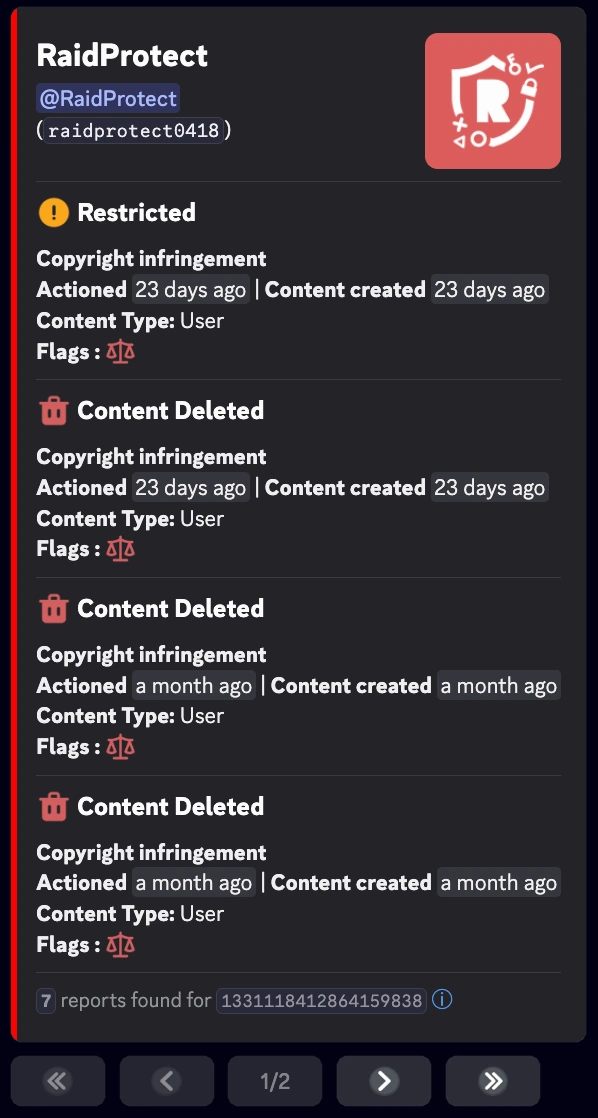
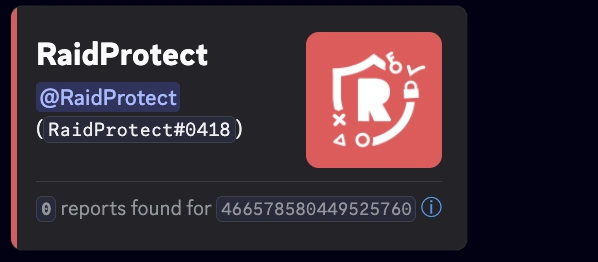
The command allows you to view the reports issued between August 22, 2024 and August 14, 2025. This information is provided directly by Discord and cannot be modified by RaidProtect.