Onboarding Process and Captcha
If the #verification channel is not visible by default for new members, this can prevent the Captcha system from working properly. Here’s how to fix this issue step by step.
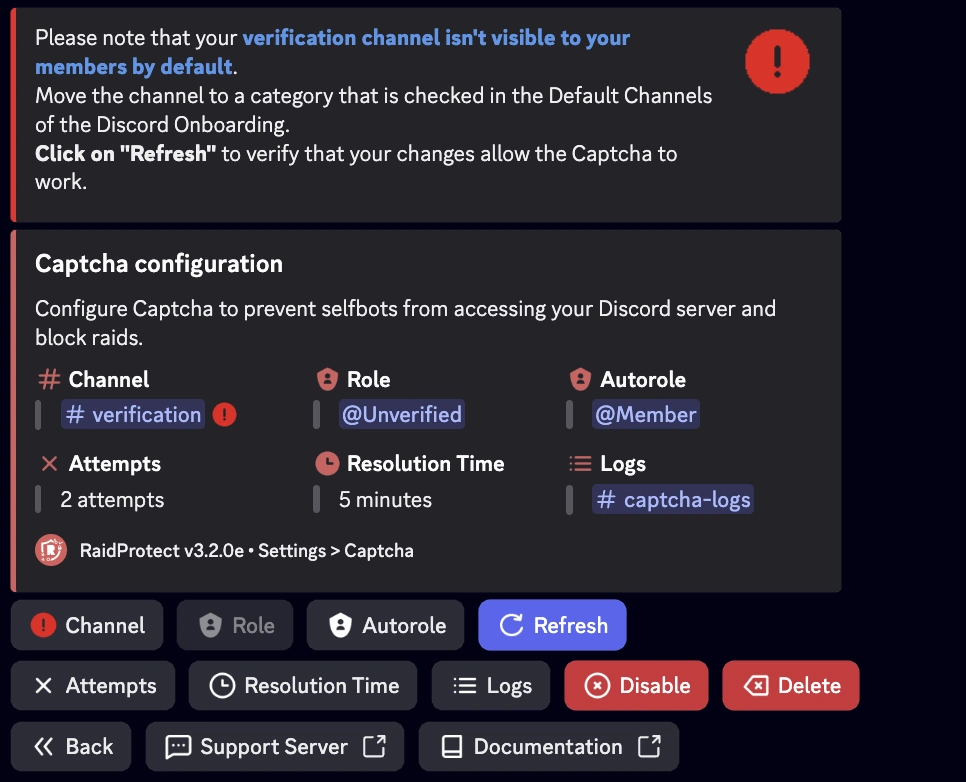
1️⃣ Check the channel permissions
- Open the
#verificationchannel settings (right-click > Edit Channel). - In the Permissions tab:
- Make sure
@everyonedoes not have permission to view the channel. - Ensure the
@Unverifiedrole has permission to view the channel, read message history, and send messages.
- Make sure
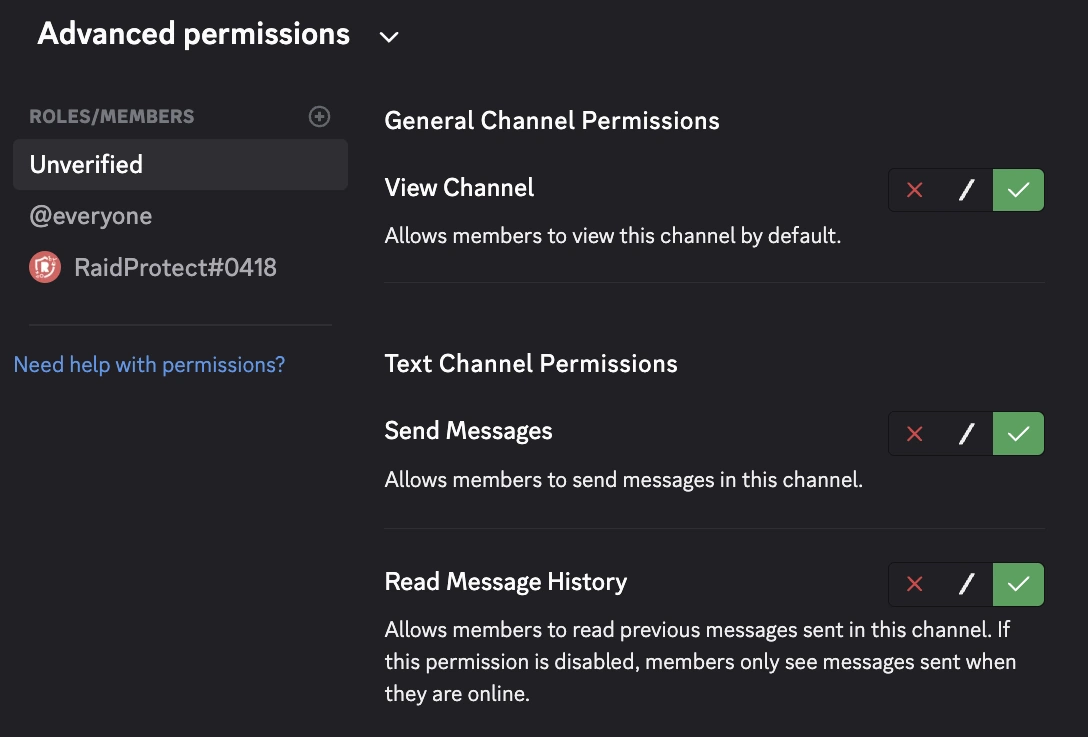
2️⃣ Check the Welcome category
- Go to Server Settings > Onboarding.
- In the Default Channels section, verify that the category containing
#verificationis checked as visible for new members. - If needed, move
#verificationinto a checked category. - Save the changes.
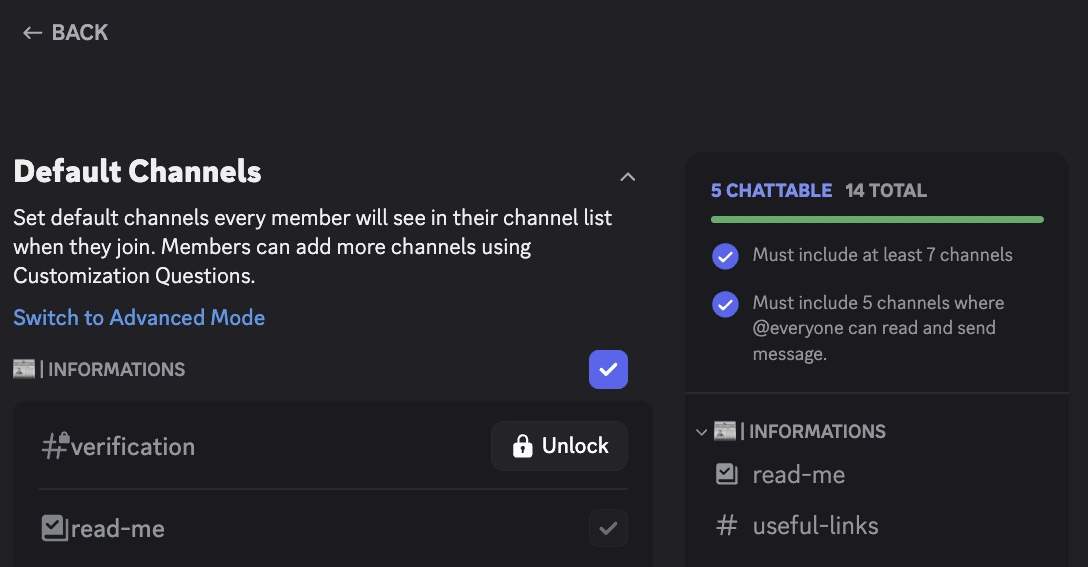
3️⃣ Refresh the configuration in RaidProtect
- Use the
/settingscommand and go to the Captcha tab. - Click Refresh to force the configuration update.
- If the channel is now visible, the Captcha system will work correctly.
4️⃣ Test with a test account
To confirm everything is set up properly:
- Join the server with another Discord account.
- Check that the
#verificationchannel is visible on arrival. - Enter the Captcha code sent by RaidProtect.
- Once verified, the account should have access to the other channels.
🛠️ Common issues and solutions
| Issue | Solution |
|---|---|
🔴 The #verification channel remains invisible | Check that it is in a checked category in Discord’s Welcome settings. |
🚫 The @Unverified role cannot write | Grant it send messages permission in #verification. |
| ❌ Captcha doesn’t work after changes | Click “Refresh” in /settings > Captcha. |
✅ By following these steps, your verification system will be fully operational to safely welcome members and effectively block bots or raids.